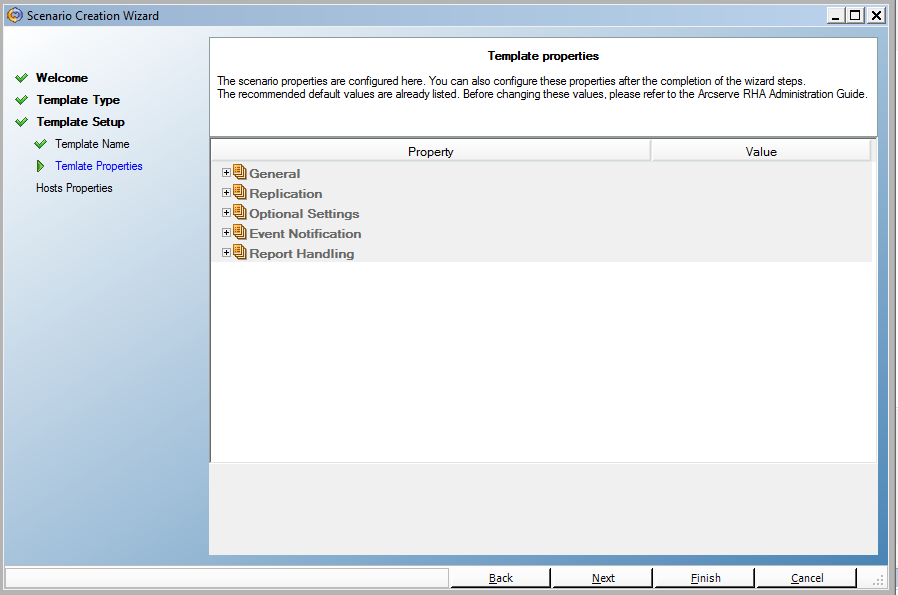Create a New Template
Templates are simple to create and use, and their creation process is basically similar to the creation of a new scenario. However, because a template is not associated with any actual servers, some values cannot be entered, such as the host names or IP addresses of the Master and Replica servers. Also, while default folder paths can be entered on the Directories tab, they must be typed explicitly rather than entered through a file browser.
All the templates are automatically stored in the Templates folder on the Scenario pane. This folder does not appear in the Scenario pane until at least one template is created.
To create a new template
- Open the Scenario Creation Wizard by clicking the New
 button on the Standard toolbar, or selecting New from the Scenario menu.
button on the Standard toolbar, or selecting New from the Scenario menu. - The Scenario Creation Wizard opens.
-
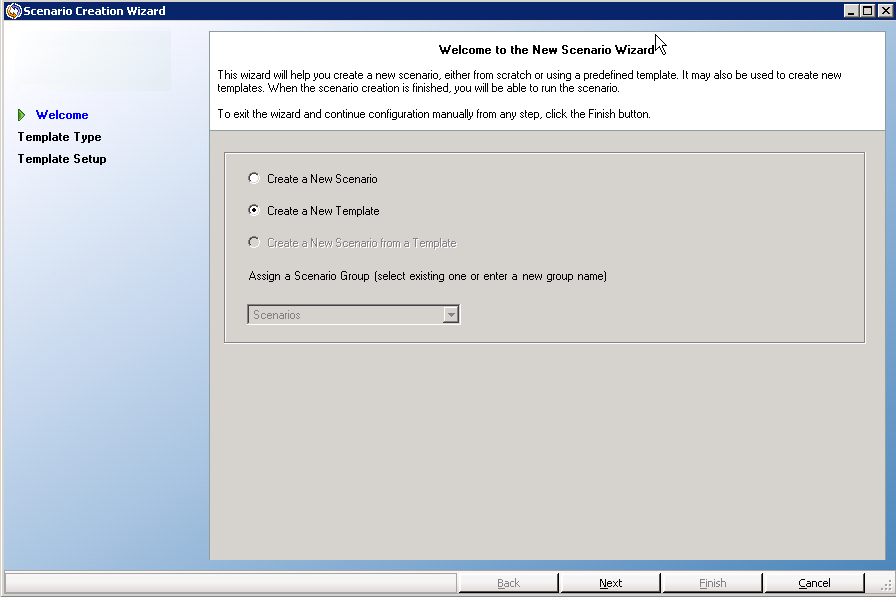
- Select the Create a New Template option button, and click Next.
- The Select Server and Product Type page opens.
-
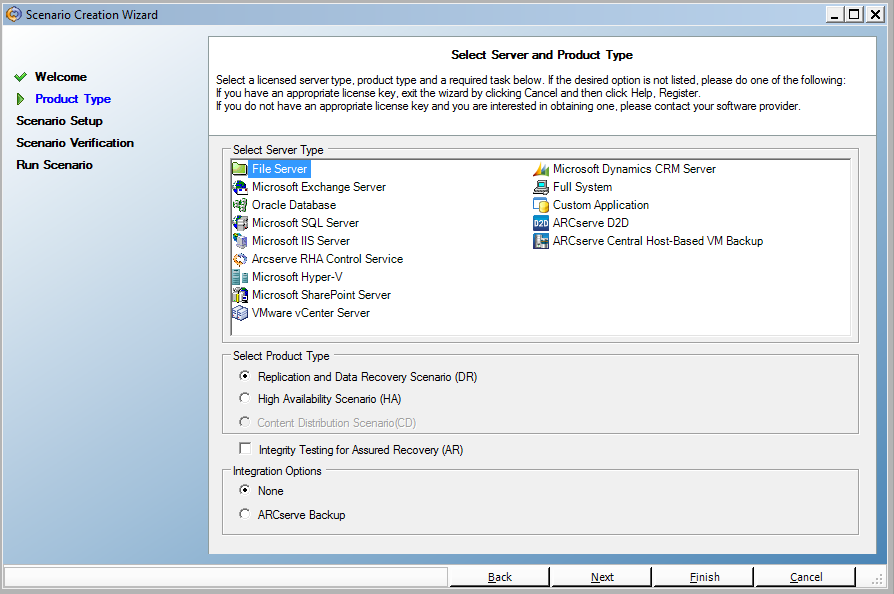
- Select the required scenario options, and click Next.
- The Template Name and Comments page opens.
-
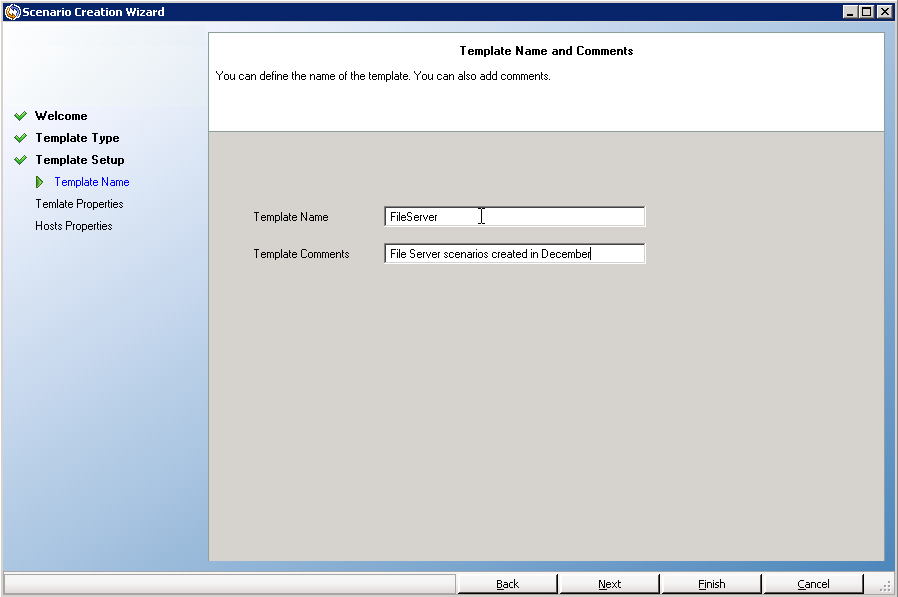
- Provide a name and description for the template.
- Click Next. The Template Properties page opens.
- From this step, the wizard pages are similar to the ones you use in creating a new scenario. Continue defining the template by following the wizard instructions.